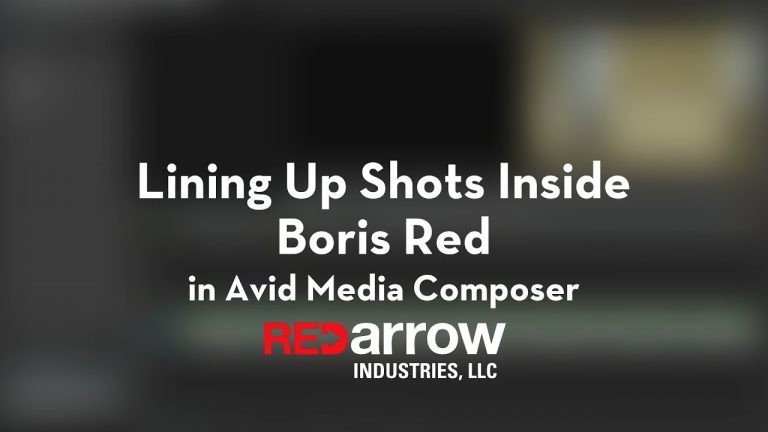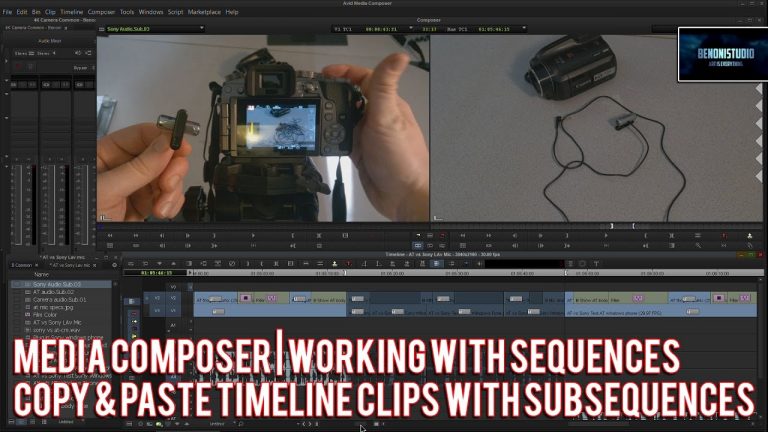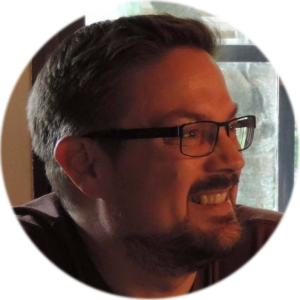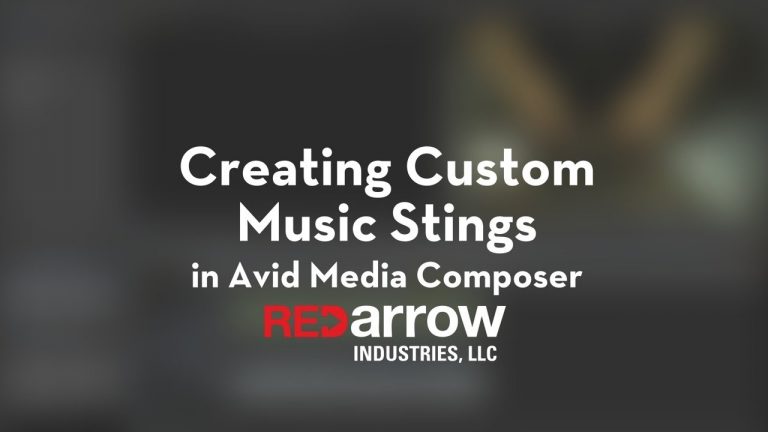
Creating Custom Music Stings in Avid Media Composer
Have you ever found a music track you absolutely loved only to find that the ending was woefully unfulfilling? Check out this tutorial for how to quickly create a custom music sting to really accentuate a particular shot in your edit. In just a few simple steps, I will show you how to pump up